(ON Only) Completing a Medication Review
Upon completion of an Annual medication review, the following ministry standardized forms will automatically be populated with the information entered during the review:
- Patient Take-Home Summary
- Healthcare Provider Notification of MedsCheck Services
- Personal Medication Record
- Pharmacists Worksheet
Upon completion of a Diabetes Annual medication review, the following ministry standardized forms will automatically be populated with the information entered during the review:
- Diabetes Education Checklist
- Diabetes Education Patient Take-Home Summary
- Healthcare Provider Notification of MedsCheck Services
- Personal Medication Record
- Pharmacists Worksheet
To Complete a Medication Review:
- Launch a medication review.
- Proceed to conduct the medication review with the patient and enter any necessary information in the appropriate tabs:
- Once you are done, select the Complete button. The ‘Checklist for Completeness’ window appears.
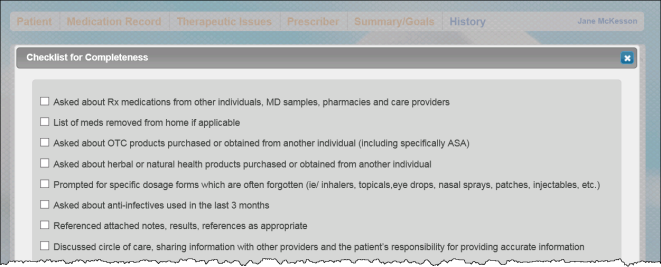
- Review the list and check off the appropriate items.
Note: If an item on the checklist requires you to go back to the medication review in order to address it, select the Cancel button. Upon selecting the Complete button again, your selections in the checklist will remain.
- Select the OK button. The Patient Take-Home Summary (or Diabetes Education Patient Take-Home Summary) will appear.
- If you are completing the review on a workstation that has an e-Sig pad attached or on an iPad:
- Scroll to the bottom of the page and select the SIGN button. The patient will be prompted to sign.
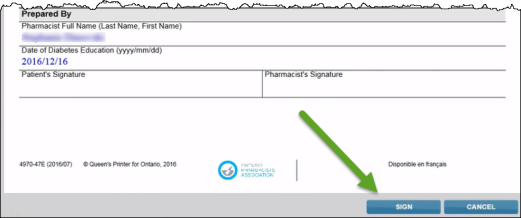
- Once the patient has signed, select the Accept button. The pharmacist will be prompted to sign.
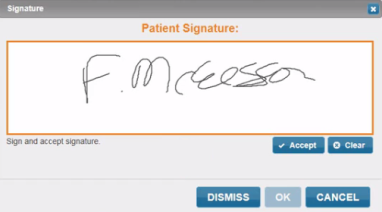
- Once the pharmacist has signed, select the OK button. The medication review is now complete and will appear in the History tab.
Note: In either of the signature windows, you can select the DISMISS button to bypass collecting a signature. The DISMISS button allows you to skip over the signature window, but still saves the medication review so you can print it and review with your patient on paper. You can then complete the medication review once the patient signs.
- If you are completing the review on a workstation without an e-Sig pad:
- The Complete button will now display Print. Select the Print button. The ‘Printer Options’ window opens.
- Select the printer you wish to print to and select the OK button.
- Sign the form in the Pharmacist Signature field.
- Scan and attach the completed form to the patient’s profile.
- If you are completing the review on a workstation that has an e-Sig pad attached or on an iPad: